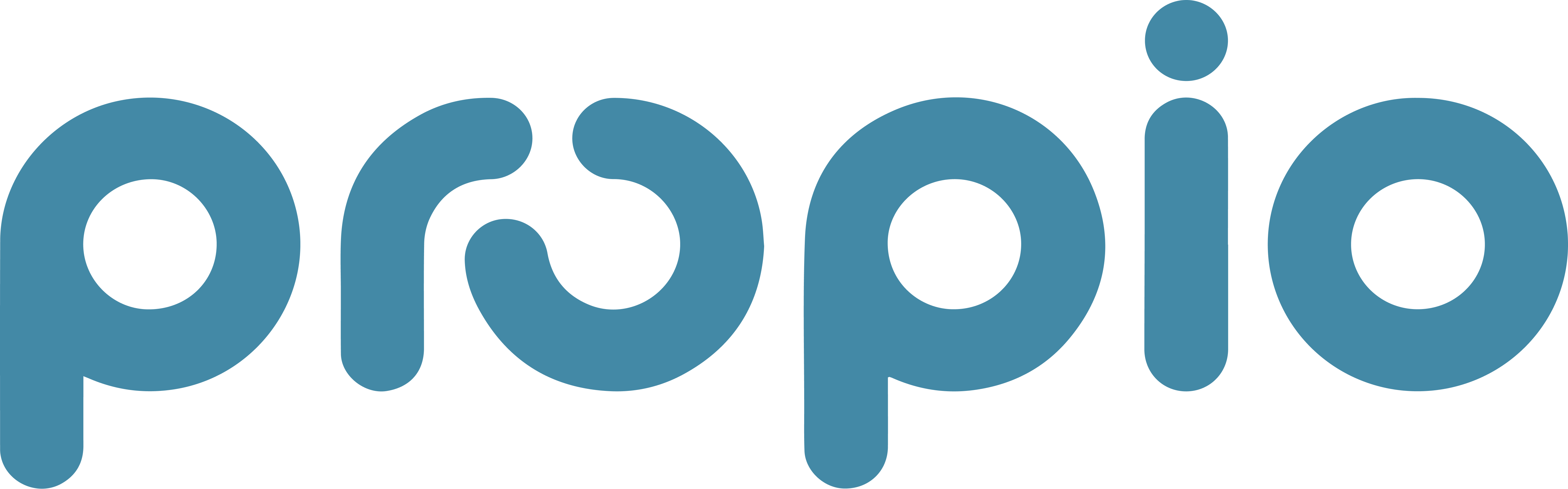Managing Your Chart of Accounts
Understanding the Chart of Accounts and Its Components
A Chart of Accounts (COA) is a structured list of all accounts used by a business to record financial transactions. It serves as the foundation for organizing financial data, facilitating accurate reporting, and ensuring compliance with accounting standards.
Key Sections of a Chart of Accounts:
Assets: Resources owned by the business that provide future economic benefits. Examples include cash, accounts receivable, inventory, and property.
Liabilities: Obligations the business owes to external parties. This category encompasses accounts payable, loans, and mortgages.
Equity: The owner's residual interest in the business after liabilities are deducted from assets. Common equity accounts include owner's capital and retained earnings.
Revenue: Income generated from the primary operations of the business, such as sales or service fees.
Expenses: Costs incurred in the process of earning revenue, including rent, utilities, salaries, and supplies.
Organizing accounts into these categories aids in the systematic recording and reporting of financial information, ensuring clarity and consistency.
Editing the Chart of Accounts in QuickBooks Online and Xero
Customizing your COA to align with your business's specific needs is essential for effective financial management. Below are simplified instructions for creating or editing a COA in QuickBooks Online and Xero.
In QuickBooks Online:
Access the Chart of Accounts:
Navigate to the Settings (gear icon) and select Chart of Accounts under the "Your Company" section.
Add a New Account:
Click on New.
Choose the appropriate Account Type and Detail Type.
Enter a Name and, if necessary, a Description.
Click Save and Close to add the account.
Edit an Existing Account:
Locate the account you wish to modify.
Click the dropdown arrow next to Account history or Run report (depending on the account).
Select Edit.
Make the desired changes and click Save and Close.
For more detailed guidance, refer to QuickBooks Online's official documentation.
In Xero:
Access the Chart of Accounts:
Click on the Accounting menu.
Select Advanced, then choose Chart of accounts.
Add a New Account:
Click on Add Account.
Fill in the required fields, including Account Type, Code, Name, and Description.
Click Save to add the account.
Edit an Existing Account:
Find the account you want to edit and click on it.
Click Edit Account.
Update the necessary information and click Save.
For comprehensive instructions, consult Xero's official support resources.
Utilizing Standard COA Templates:
Both QuickBooks Online and Xero offer templates for standard Charts of Accounts tailored to various industries. These templates provide a foundational structure that can be customized to fit your business's unique requirements. Leveraging these templates ensures that your financial records are organized in a manner consistent with industry standards, facilitating easier reporting and analysis.
By understanding the structure of the Chart of Accounts and knowing how to customize it within your accounting software, you can enhance the accuracy and efficiency of your financial management processes.
Quickbooks Template: https://docs.google.com/spreadsheets/d/1dDM886OxPmuZbS_XdhXZG1oLVqQw2YMs/edit?usp=sharing&ouid=107979844103745325667&rtpof=true&sd=true
Xero Template: https://docs.google.com/spreadsheets/d/1FJZfIaLotYaCmIxsl7Zuo-E_EGaIIIB5/edit?usp=sharing&ouid=107979844103745325667&rtpof=true&sd=true