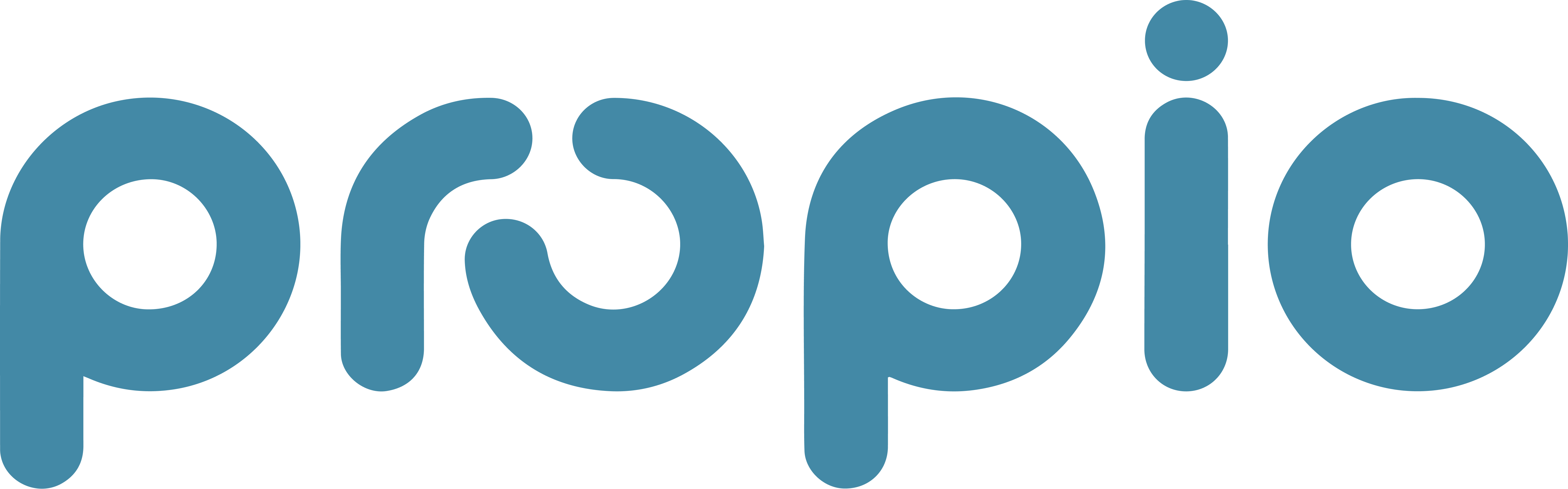Using WhatsApp for Your Business
How to Sign Up for WhatsApp Business
Note: Skip this section if you plan on converting your personal WhatsApp to a Business Whatsapp
This article will provide a step-by-step guide on creating a Facebook Business Account, verifying it, and signing up for WhatsApp Business. It will also outline the prerequisites, such as necessary business documentation for verification.
Note: If you're looking to set up a separate WhatsApp Business account distinct from your personal WhatsApp, it's essential to use a different phone number during the setup process. WhatsApp requires each account to be linked to a unique phone number, ensuring clear separation between personal and business communications.
Key Points:
Creating a Facebook Business Account:
Visit the Facebook Business Manager.
Click on "Create Account" and follow the prompts to enter your business details.
Verify your email address to activate the account.
Verifying Your Business:
Navigate to the Business Settings in Facebook Business Manager.
Under "Security Center," initiate the business verification process.
Prepare necessary documentation, such as business licenses or utility bills, to confirm your business's legitimacy.
Signing Up for WhatsApp Business:
Download the WhatsApp Business app from the Google Play Store or Apple App Store.
Open the app and agree to the terms of service.
Register using your business phone number and verify it via SMS or call.
Set up your business profile by adding your business name, logo, description, and contact information.
Converting an Existing WhatsApp Account from Personal to Business
Converting your personal WhatsApp account to a WhatsApp Business account offers enhanced features tailored for business communication, including the ability to integrate with platforms like Propio for streamlined operations.
Benefits of Switching to WhatsApp Business:
Professional Business Profile: Create a profile displaying your business name, logo, address, and description, enhancing your brand's credibility.
Automated Messaging Tools: Utilize features such as quick replies, greeting messages, and away messages to improve customer engagement.
Organizational Features: Use labels to categorize chats, facilitating efficient management of customer interactions.
Integration Capabilities: Connect with platforms like Propio to centralize communications and manage client interactions effectively.
Steps to Convert Your Personal WhatsApp Account to a Business Account:
Backup Your Chat History:
Open WhatsApp and navigate to Settings > Chats > Chat Backup.
Tap Back Up to save your chat history to your device or cloud storage.
Download the WhatsApp Business App:
Visit the Google Play Store or Apple App Store to download the WhatsApp Business app.
Install and Open the App:
Follow the on-screen instructions to install the app.
Open the app and tap Agree and Continue to accept the terms of service.
Register Your Phone Number:
Enter the phone number associated with your personal WhatsApp account.
Verify the number using the code sent via SMS.
Restore Your Chat Backup:
When prompted, tap Restore to transfer your chat history to the new business account.
Set Up Your Business Profile:
Enter your business name and select the appropriate category.
Add a profile picture, business description, address, and operating hours.
Explore Business Features:
Access features like labels, automated messages, and catalogs to enhance customer interactions.
For more detailed guidance, refer to the WhatsApp Business App Setup Guide.
Integrating WhatsApp Business with Propio (Coming soon!):
By converting to a WhatsApp Business account, you can integrate with Propio, a platform designed to streamline client communications and manage interactions efficiently. This integration allows for centralized messaging, improved client management, and enhanced operational efficiency.
How to Download and Use the WhatsApp Desktop App
This article will offer a clear guide on downloading and installing the WhatsApp Business desktop application, highlighting benefits like easier client communication and multitasking.
Key Points:
Downloading the WhatsApp Desktop App:
Visit the WhatsApp Download Page.
Select the version compatible with your operating system (Windows or Mac) and download the installer.
Installing the Application:
Run the downloaded installer and follow the on-screen instructions to complete the installation.
Linking Your Account:
Open the WhatsApp Business app on your mobile device.
Navigate to Settings > Linked Devices.
Tap on "Link a Device" and scan the QR code displayed on the desktop app.
Benefits of Using the Desktop App:
Enhanced multitasking capabilities with a larger screen.
Efficient typing using a physical keyboard.
Seamless synchronization between mobile and desktop applications.
Learning WhatsApp Business Tips and Tricks
This article will compile actionable tips and tricks for WhatsApp Business, such as setting up automated replies, creating labels for client organization, and optimizing response time. It will provide examples of how these features can grow a business, like using quick replies for common FAQs.
Key Points:
Setting Up Automated Replies:
Utilize "Away Messages" to inform customers when you're unavailable.
Set up "Greeting Messages" to welcome new customers.
Creating Labels for Client Organization:
Use labels to categorize chats (e.g., New Customer, Pending Payment, Completed Order).
Assign colors to labels for visual organization.
Optimizing Response Time:
Implement "Quick Replies" for frequently asked questions.
Regularly monitor and respond to messages to maintain customer engagement.
Utilizing Catalogs:
Create a catalog to showcase your products or services directly within the app.
Share catalog items with customers during chats to facilitate sales.