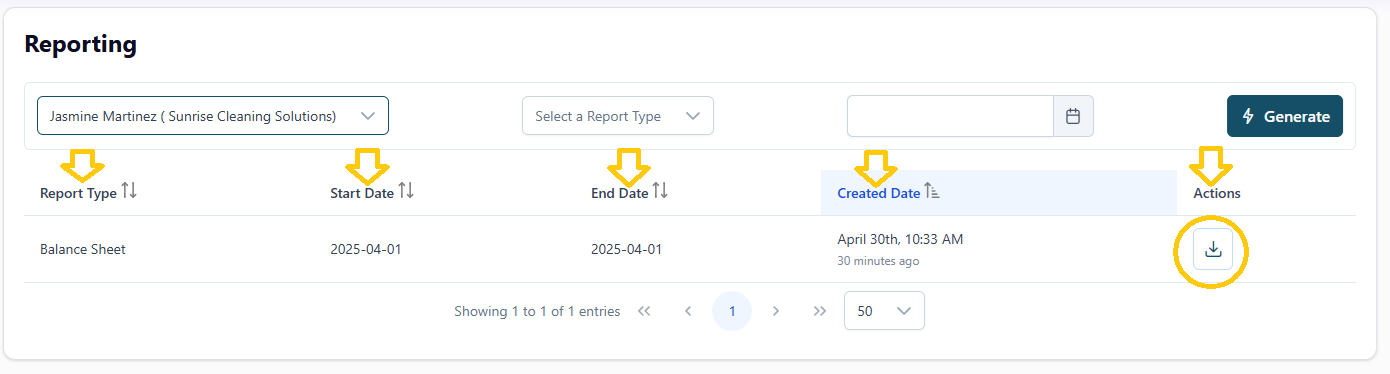How do I generate a Balance Sheet report in Propio?
🔢 Steps to generate a financial report in Propio
Go to the “Reports” section from the left-hand menu.
Select the client you want to generate or consult a report for, using the dropdown at the top.
Choose the report type: Balance Sheet
Choose the report date using the calendar.
📌 Note: For Balance Sheet reports, you only need a single date — this is the financial position "as of" that specific day.Click the “Generate” button.
You’ll see a success message, and your report will appear in the table below.
📋 What the report table includes:
Each report generated is stored in a historical list and includes:
Report type (Balance Sheet or Profit and Loss).
Start date and End date will display the same value — this is the date you selected in the calendar. It's shown twice for formatting purposes in the report table.
Date created (when you clicked “Generate”).
Actions:
➔ Download the report in Excel format
🔁 Accessing report history
You’ll see a list of all previously generated reports for that client.
You can generate new reports at any time — they’ll be added to the same list and always available for download.
🪄 Tip: Use the report history to compare monthly, quarterly, or year-end financial data without needing to regenerate them from scratch.
🔽 Continue Learning
Next → How do I generate a Profit and Loss report in Propio?