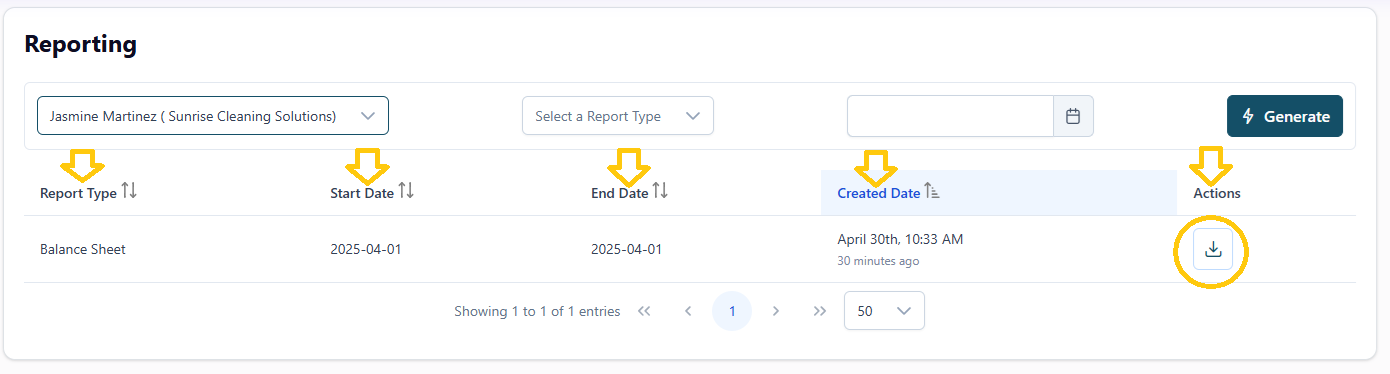How do I generate a Profit and Loss report in Propio?
🔢 Steps to generate a financial report in Propio
Go to the “Reports” section from the left-hand menu.
Select the client you want to generate or consult a report for, using the dropdown at the top.
Choose the report type: Profit and Loss
Choose the report date range using the calendar.
📌 Select a start and end date in the same calendar popup.Click the “Generate” button.
You’ll see a success message, and your report will appear in the table below.
📋 What the report table includes:
Each report generated is stored in a historical list and includes:
Report type (Balance Sheet or Profit and Loss).
The Start Date marks the beginning of the reporting period.
The End Date marks the final day included in the report.
This matches how Profit & Loss reports work in accounting systems — it summarizes income and expenses over a period of time, not a single day. Displaying both dates helps you quickly identify the exact range used in each report.
Date created (when you clicked “Generate”).
Actions:
➔ Download the report in Excel format
🔁 Accessing report history
You’ll see a list of all previously generated reports for that client.
You can generate new reports at any time — they’ll be added to the same list and always available for download.
🪄 Tip: Use the report history to compare monthly, quarterly, or year-end financial data without needing to regenerate them from scratch.