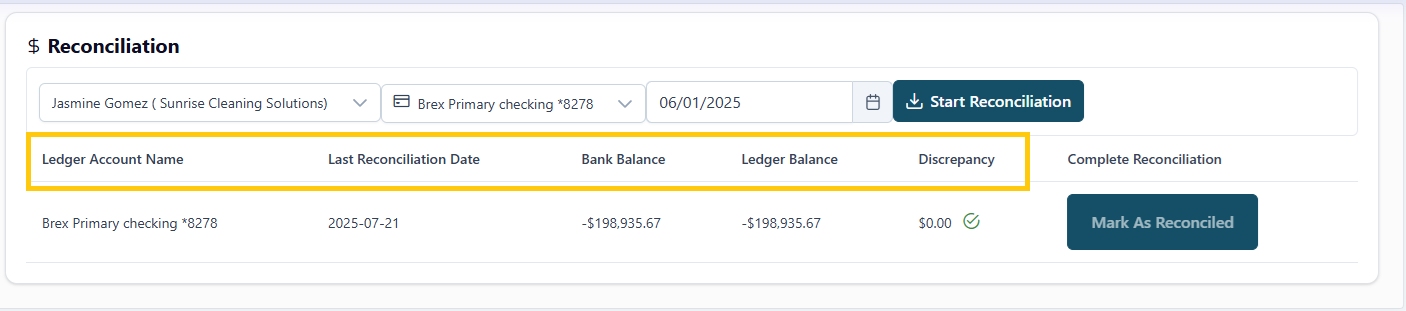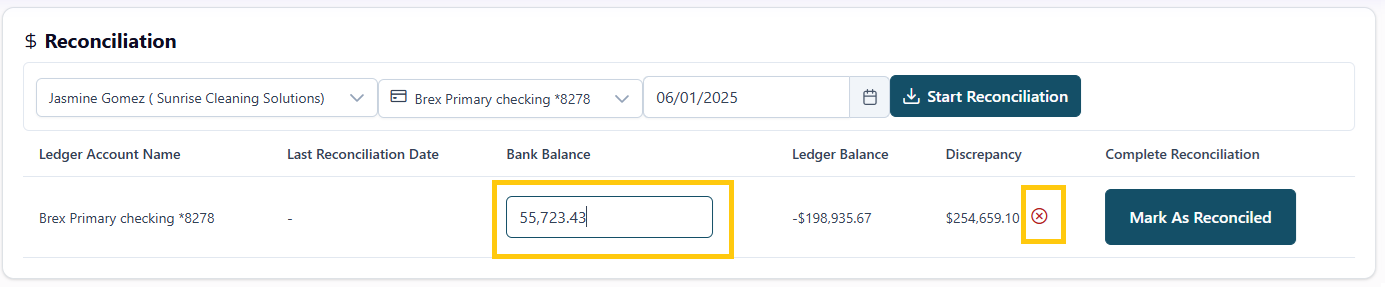How do I Reconcile a client’s bank account in Propio?
🔢 Steps to start a reconciliation
Go to the Reconciliation screen from the left menu.
Select the client from the dropdown at the top.
Choose the bank account you want to reconcile.
Select the statement end date — this is the cutoff for the reconciliation period.
Click the Start Reconciliation button.
Once finished, you’ll see the reconciliation summary.
📊 Review the reconciliation results
The results are shown in a report with the following details:
Ledger Account Name
Last Reconciled Date
Bank Balance
Ledger Balance
Discrepancy
This makes it easier to review and prioritize reconciliations across multiple accounts.
✏️ Editing the Bank Balance (when needed)
If you’re aware of a reason for a discrepancy (e.g., missing transactions or timing issues), you can manually adjust the Bank Balance:
Click directly in the Bank Balance cell.
Enter the correct value.
Propio will automatically recalculate the discrepancy.
✅ If the new balance results in a discrepancy of $0, a green checkmark will appear.
You can then click Mark as Reconciled to complete the process.
🔽 Continue Learning
Next → How do I generate a Balance Sheet report in Propio?
Next → How do I generate a Profit and Loss report in Propio?