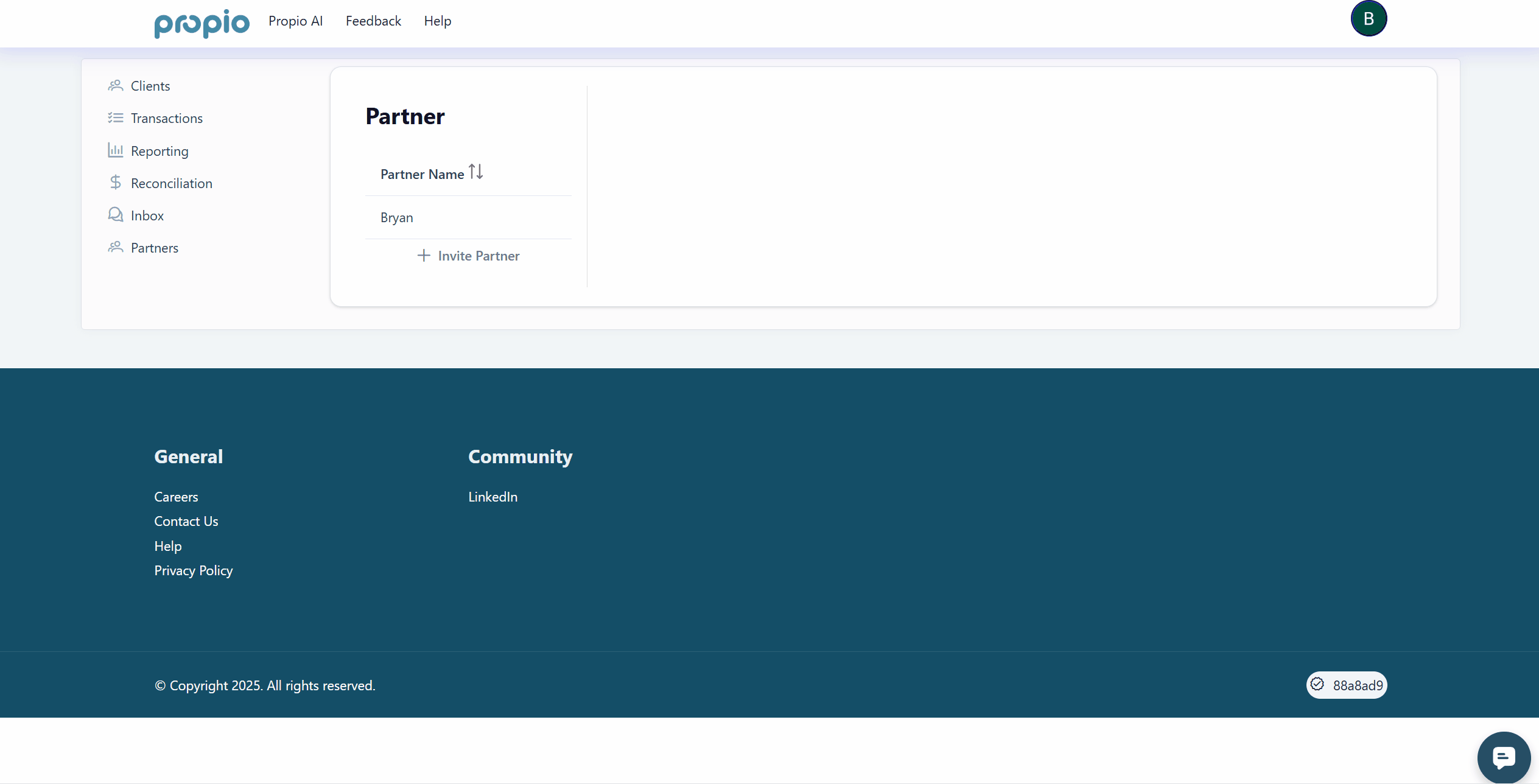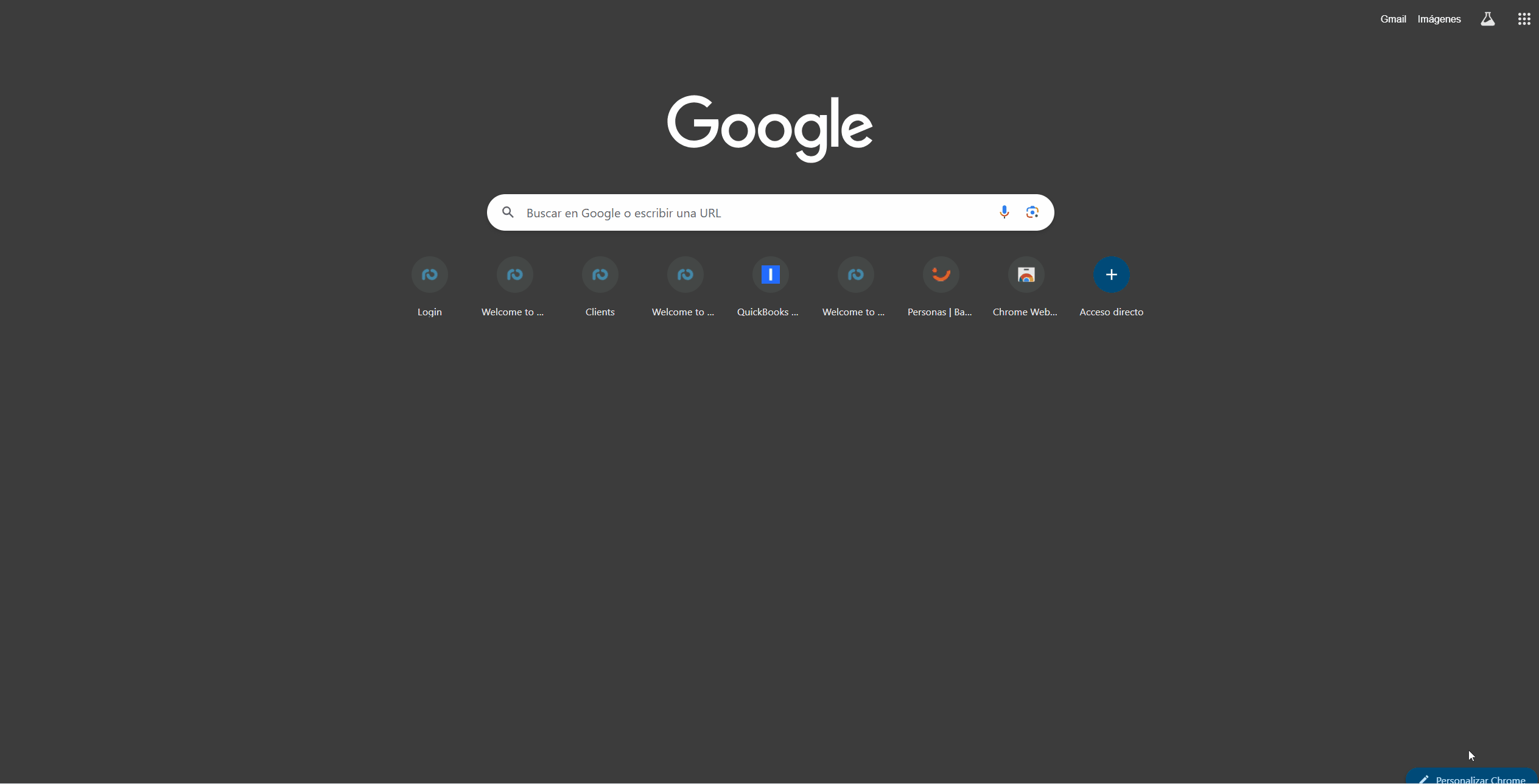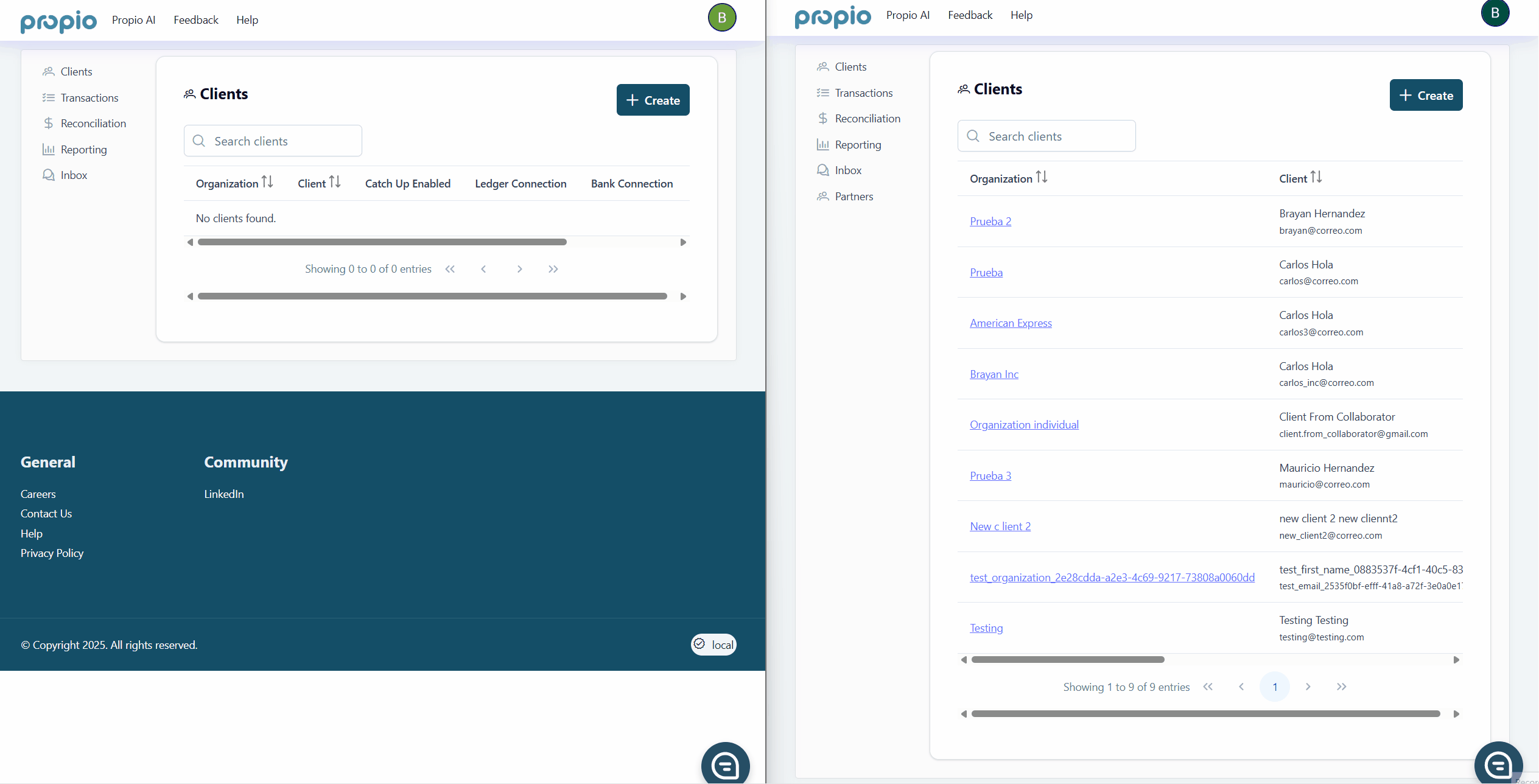Multiuser - Invite team members and assign clients
Propio supports multi-user access so your entire team can collaborate seamlessly within the same organization. Whether you're growing your bookkeeping practice or onboarding additional team members, the platform is designed to help you delegate efficiently while staying in control.
👥 Partner Roles in Propio
There are two types of partner roles within an organization:
1. PartnerAdmin
This is the owner-level role with full administrative permissions. A PartnerAdmin can:
Invite users to the organization
Share clients with other users
Assign and manage client access
View and manage all clients in the organization
Use this role for firm owners, client leads, or operations staff who manage the team and overall workload.
2. PartnerUser
This role is designed for team members who work on assigned clients. PartnerUsers:
Cannot invite others to the organization
Can only access the clients that have been explicitly shared with them, but they can create a new clients and the ownership is sending to the PartnerAdmin.
This ensures your team stays focused and your data stays secure.
✉️ How to Invite a New User to Your Organization
As a PartnerAdmin, you can invite a new user to join your organization.
To send an invite:
Go to Partners in the left sidebar
Click Add Invite Partner
Enter the email address of the person you want to invite
Important:
Email must be a new or existing user and no already added to organization.
Once submitted, the user will receive an invitation email with a secure link. This link:
Is tied specifically to the email address you invited
Is valid only for the organization specified by the PartnerAdmin
Expires after 7 days
✅ How a User Accepts an Invitation
The invited user can join the organization by clicking the link in their invitation email. To be accepted:
The invitation must be pending (not expired or revoked)
The link must be opened using the same email address it was sent to
It will only work for the organization specified in the invitation
The invitation must be accepted before the 7-day expiration period
After accepting, the user will be added to your organization with the role specified during the invitation process.
👁️ How to Share Clients with Your Team
By default, PartnerUsers do not have access to any clients until a PartnerAdmin shares them.
To share clients:
Go to the Partners section in the sidebar
Select the partner you want to assign clients to
Use the toggle to enable or disable access to each client
You can:
Share or unshare individual clients
Select multiple clients to update in bulk
Grant access to all clients in a single action
This gives you flexible control over who sees what, whether you're delegating one client or managing access for a whole portfolio.