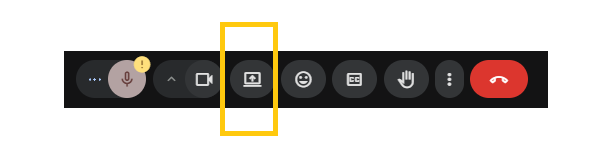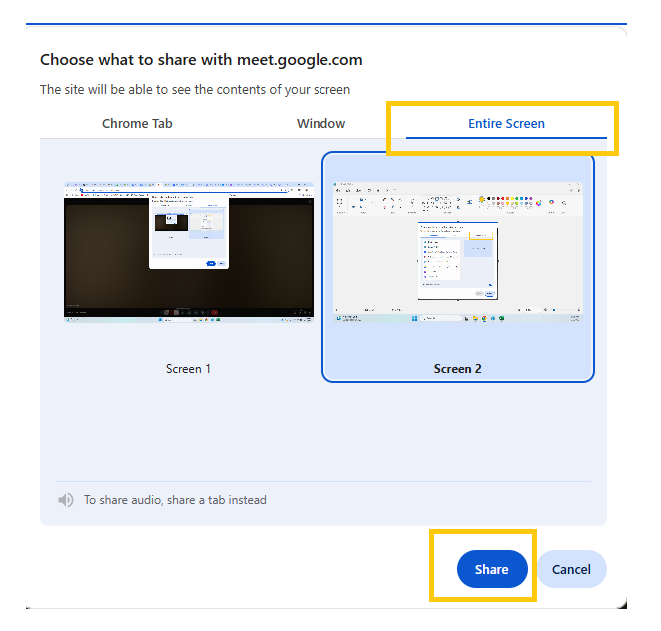How to Present Your Entire Screen in Google Meet
Edited
Join or Start a Google Meet
Go to meet.google.com
Click “New Meeting” or join an existing one
Click “Present now”
You’ll find this button at the bottom right of your screen during the meeting.
Select “Your entire screen”
A pop-up will appear showing your screen(s).
If you have multiple monitors, choose the one you want to share.
Click on the screen preview
Then click the “Share” button.
✅ You’re now presenting your full screen.
Participants can see everything on that screen, including your mouse movement and any apps or windows you open.
Was this article helpful?
Sorry about that! Care to tell us more?