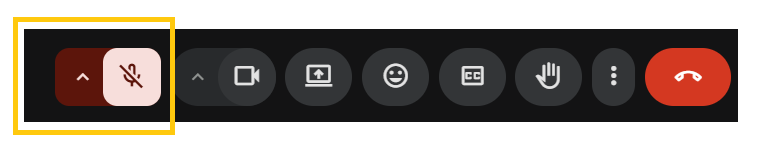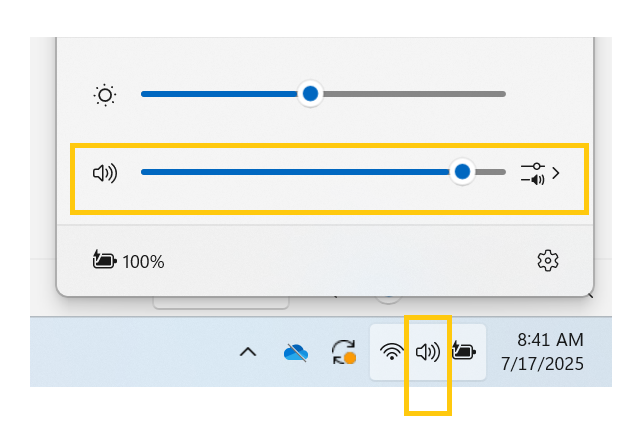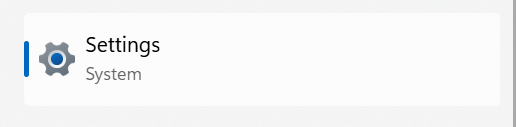How to Adjust Your Volume to Avoid Echo When Using Two Devices in Google Meet
Edited
✅ Option 1: Manually Mute the Microphone
If you’ve already joined the meeting on both devices:
Mute the mic on one of them
Click the microphone icon in the bottom bar
Optionally, turn the volume all the way down on that device
This prevents any delayed sound from coming through
✅ Option 2: Mute One Device Entirely
The simplest and most effective fix is to fully mute one of the devices.
On the second device (not your main one):
Join the Google Meet normally
Immediately click "Don't use audio" (if prompted)
Or go to Settings (⚙️) → Audio, and choose "None" for both microphone and speaker
Keep your mic and speakers active only on your main device
📝 Tip: You can still view the screen or chat from the muted device — just without audio interference.
Was this article helpful?
Sorry about that! Care to tell us more?