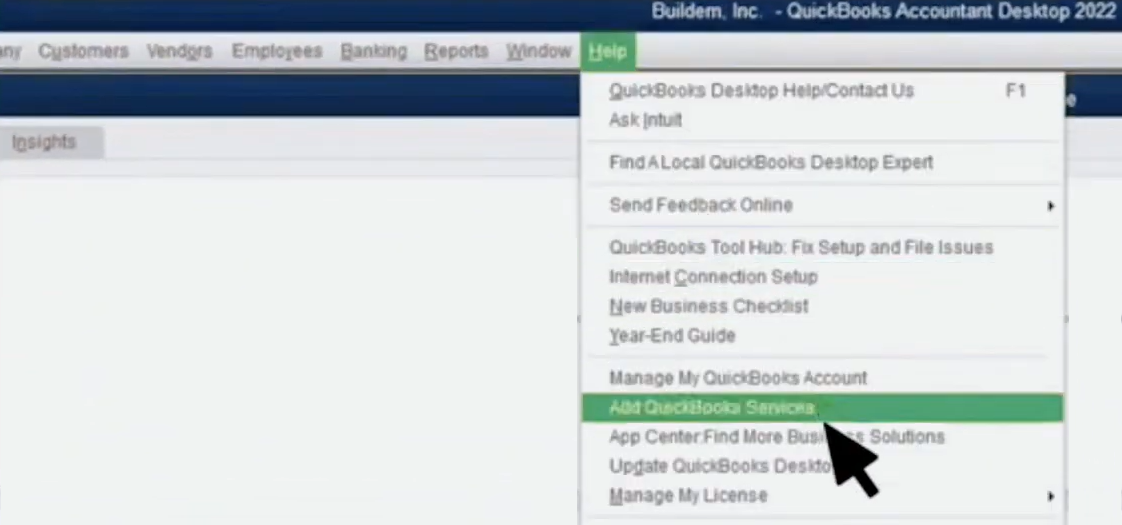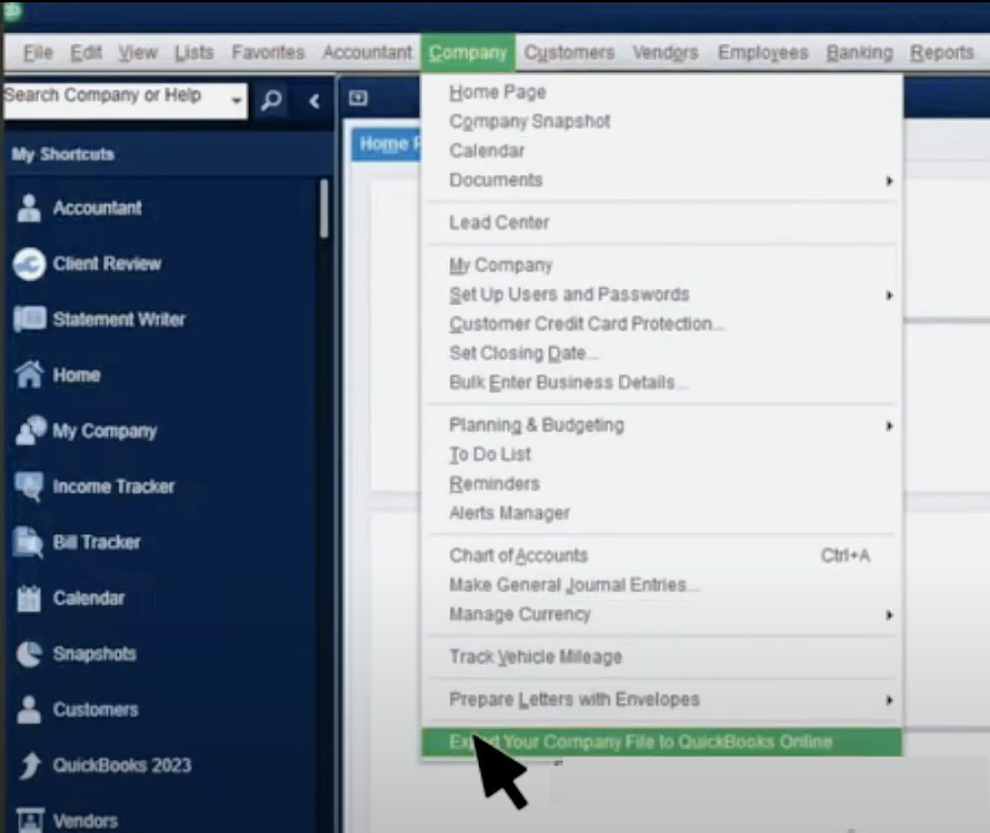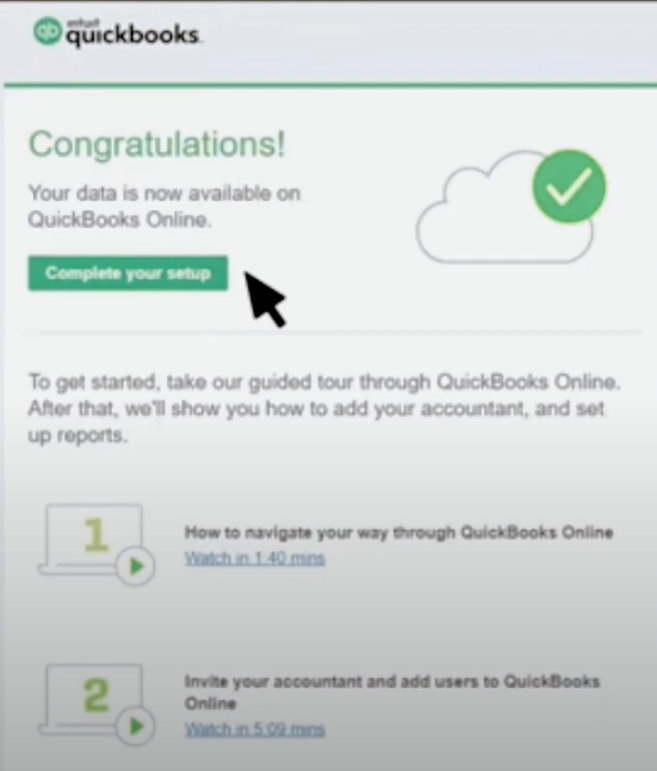❓How to Migrate a Client from QuickBooks Desktop to QuickBooks Online
🧰 Requirements:
A compatible version of QBD (Pro, Premier, or Enterprise — preferably 2021 or newer).
An active QuickBooks Online (QBO) account.
Admin access to both QBD and QBO.
Make sure to remove any closing dates or passwords temporarily in QBD.
🪜 Step-by-step Migration Process:
1. Open QuickBooks Desktop as Administrator
Launch the company file you want to migrate and ensure you're in single-user mode.
2. Update QuickBooks Desktop
Go to Help > Update QuickBooks Desktop and make sure you're on the latest version.
3. Start the Export Process
From the top menu, go to:Company > Export Company File to QuickBooks Online
(If you don’t see this option, use the shortcut: Ctrl + 1 → then Ctrl + B + Q to open the migration tool.)
4. Sign in to QuickBooks Online
A window will open asking you to log in with your QBO admin credentials.
5. Choose Your QBO Destination Account
Select whether you want to import into a new account or an existing one.
6. Decide on Inventory (U.S. only & specific versions)
QuickBooks will ask whether you want to bring over inventory data, important for businesses that track stock.
7. Confirm and Start the Migration
QuickBooks will begin exporting your data. This can take anywhere from 30 minutes to a few hours depending on the file size.
8. Check Your Email for Confirmation
You’ll receive a confirmation email once the migration is complete. Then you can log into QBO and verify that everything transferred correctly.
🔍 Post-Migration Checklist:
Compare the following:
Balances, accounts, and key transactions
Reports such as:
Balance Sheet
Profit & Loss
Customer and Vendor lists
Ensure no accounts are missing or dates are incorrect.
💡 Pro Tip:
If you're onboarding many clients, consider:
Exporting just the Chart of Accounts from QBD (to Excel) if you want to start fresh in QBO.
Instead of migrating all historical data, sometimes it’s better to upload just the structure.