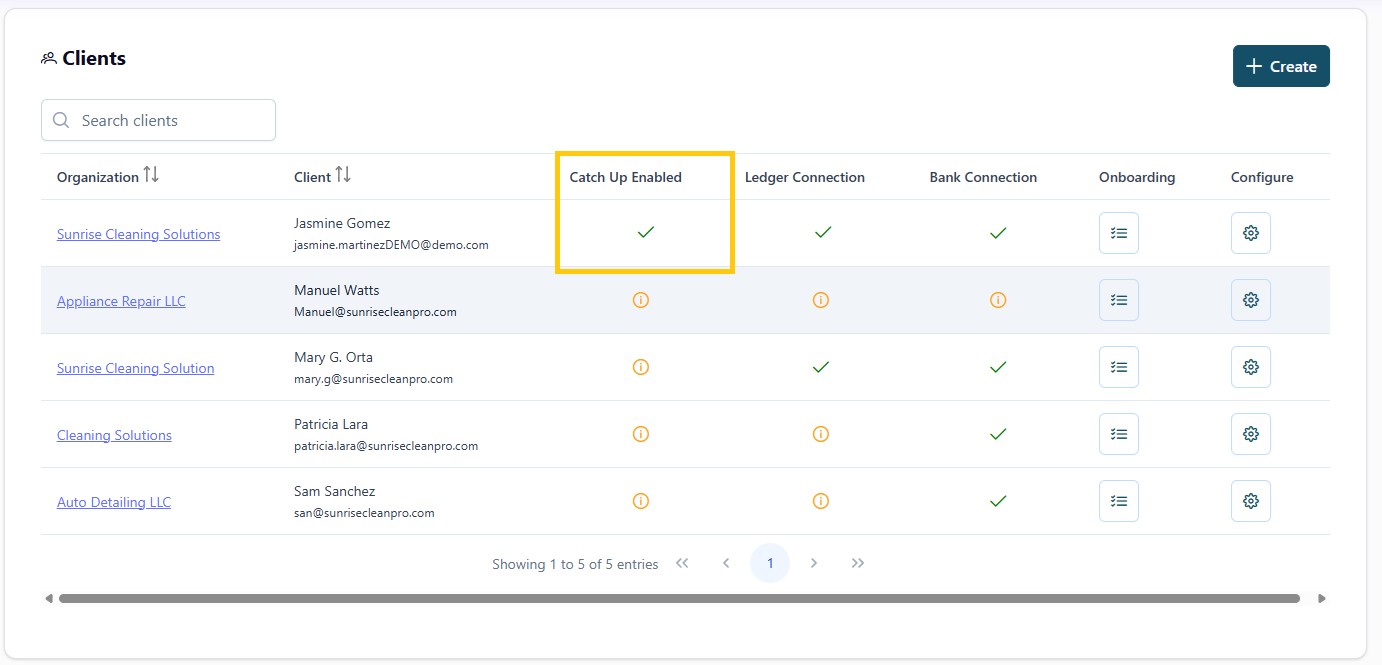❓How to View More Than 90 Days of Transactions in Propio
By default, when you connect a client’s bank account in Propio, we automatically import the last 90 days of transactions.
But if you need to work with a longer historical period, whether for onboarding, cleanup, or tax prep, you can activate the Catch Up Add-On.
🚀 What Is the Catch Up Add-On?
The Catch Up Add-On gives you extended access to historical transactions of one client. With this upgrade, you can:
📅 Pull up to 24 months of bank transactions directly via the bank connection
📄 Upload unlimited months of PDF bank statements
✅ Perfect for:
Onboarding new clients
Retroactive bookkeeping
Tax season preparation
💵 One-Time Cost
$200 USD per client
One-time payment
🛒 How to Activate It
Go to the client’s page in Propio.
In the Configure section, click the gear icon ⚙️.
On the new screen, open the Client Details tab.
Click the blue button labeled “Catch Up Add-On.”
Confirm your purchase by clicking the green “Buy Catch Up Add-On” button.
Once activated, Propio will begin importing up to 24 months of historical data.
You’ll also be able to upload older PDF bank statements for additional months.
✅ How to Know If Catch Up Is Active
After activation, you’ll see a green downward arrow below the “Catch Up” header on the main Clients screen, just like when a bank account or ledger is connected.
If the client does not have Catch Up active, you’ll instead see an orange exclamation mark (!) in that same location.
📩 Questions?
If you’re unsure whether Catch Up is right for your use case, send us a message through support chat or book a quick call. We're happy to help.